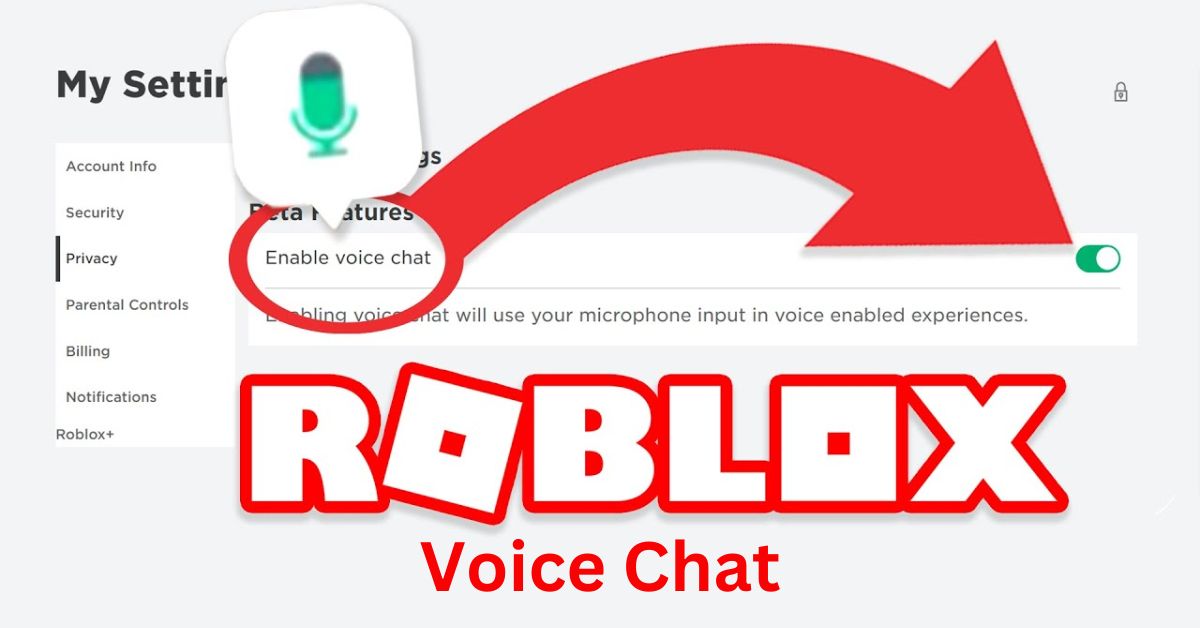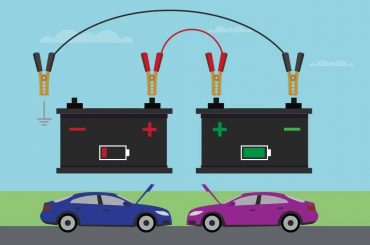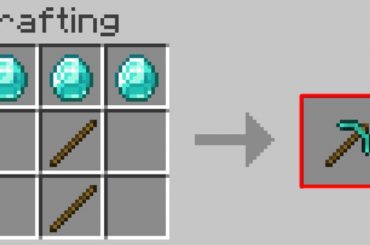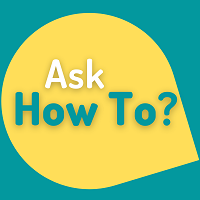Introduction
Roblox is an immensely popular online platform that offers a diverse range of games and experiences to its users. With the introduction of voice chat, communication in Roblox has become more immersive and natural. This article will guide you on how to get Roblox voice chat. Enabling you to interact with other users seamlessly.
How to Enable Roblox Voice Chat
To enable Roblox voice chat, follow these simple steps:
- Accessing Account Settings: Visit the Roblox website and log in using your username and password.
- Completing Age Verification: To use voice chat, age verification is necessary. Follow the instructions provided on the website to verify your age with a valid ID or phone number.
- Selecting the Privacy Tab: Once age verification is complete. Then navigate to your Account Settings and select the Privacy tab.
- Enabling Voice Chat: In the Privacy tab, locate the voice chat selector and toggle it to the ON position. This action will enable voice chat for your Roblox account. The toggle will turn from grey to green. Indicating that voice chat has been successfully enabled.
Identifying Users with Chat with Voice
After enabling voice chat, it’s essential to know who has voice chat enabled. Eligible users, who have verified their age and are aged 13 or above, will see a microphone icon next to the username and above. The avatar of other users who also have voice chat enabled.
Managing Voice Chat
While using voice chat in Roblox, you have several options to manage your interaction with others:
- Muting Another User’s Voice Chat: If you wish to mute another user’s voice chat. Simply click on the microphone icon that appears over their avatar’s head. Muting only applies to voice chat and not text chat. The mute action will last for the duration of the experience session.
- Blocking Another User: To prevent another user from engaging with you in voice chat or text chat, you can block them. Refer to the Roblox help article on how to block another user for detailed instructions.
- Reporting Abuse: If you encounter a user who violates the Terms of Use or Community Guidelines, utilize the Report Abuse feature to file a report with the moderation team. Reporting abusive behavior helps maintain a safe environment for all users. Follow the Roblox help article on how to report rule violations for guidance.
Disabling Roblox Voice Chat
If you wish to disable the voice chat feature in Roblox, you can do so by following these steps:
- Accessing Account Settings: Go to your Account Settings on the Roblox website.
- Selecting the Privacy Tab: In the Privacy tab, locate the voice chat selector and toggle it to the OFF position. The toggle will turn from green to grey. Indicating that voice chat has been disabled for your account.
By following these steps, you can easily turn off voice chat whenever desired. If you change your mind. You can re-enable voice chat by toggling the selector back on.
How to Get Roblox Voice Chat: Step-by-Step Guide
Now, let’s dive into a step-by-step guide on how to get Roblox voice chat on your device:
- Verifying Age with ID: If you possess a valid ID such as a driver’s license, passport, ID card, or residence permit. You can verify your age through the Roblox website. Start by logging into the Roblox website in your mobile or desktop browser. Navigate to the Settings icon, select Account Info, and then choose Verify My Age. Follow the instructions provided to complete the age verification process using your ID.
- Verifying Age Without ID: If you don’t have a valid ID, you can verify your age without one. This process requires a mobile device. Visit the Roblox website, log in, and access the Settings icon. Select Account Info, then Verify My Age. Scan the QR code with your mobile device and follow the on-screen instructions to verify your age.
- Enabling Voice Chat on PC: Once you have successfully verified your age, voice chat can be enabled. Log into the Roblox website on your PC, access the Account Settings, and navigate to the Privacy tab. Toggle the voice chat selector to the ON position, and voice chat will be activated for your account.
- Enabling Voice Chat on Mobile: To enable voice chat on your mobile device, log into the Roblox app, access the Settings icon, and select Privacy. Toggle the Enable Voice Chat option to the ON position. This action will enable voice chat for your Roblox account on mobile.
Frequently Asked Questions (FAQs)
- How can I stay safe while using voice chat?
- If you encounter someone using language that violates the Community Standards, it is recommended to mute them and submit an abuse report. Roblox records voice audio for moderation and safety purposes.
- What are voice recordings used for?
- Roblox utilizes voice recordings solely for safety and moderation purposes. These recordings help evaluate abuse reports, train automatic safety detection systems, and measure overall platform safety. Voice recordings are not shared with third parties or used for advertising or marketing purposes. For more information, refer to the Privacy Policy.
- How are recordings stored?
- To ensure the security of personal data, Roblox encrypts voice recordings and restricts access to moderation or related safety teams. Recordings are stored temporarily and deleted after 7 days if no Community Standard violations are reported or detected. Users can request the removal of personal information, including voice recordings, through a privacy rights request.
- Is my data going to be shared with anyone?
- Access to voice recordings is strictly limited to safety and moderation uses. Roblox does not sell user data or share voice recordings with third parties for advertising or marketing purposes. However, if required by law enforcement and approved by a court, relevant voice recordings may be provided to law enforcement. Roblox evaluates its service providers’ data handling practices to ensure user privacy.
- Can I use the voice feature without voice recording?
- Voice interactions in Roblox, including voice chat, are subject to reporting and moderation systems, which include voice recording. This measure helps guarantee the safety of users and the overall community. Therefore, voice chat cannot be used without voice recording.
Conclusion
Roblox voice chat provides an immersive way to communicate with other users on the platform. By following the steps outlined in this article. You can enable voice chat, manage your interactions, and ensure a safe environment. Remember to adhere to the Community Standards and report any violations to maintain a positive experience for everyone. Enjoy engaging in conversations and enhancing your Roblox experience with the voice chat feature.
FAQs
- Can I use voice chat in Roblox without verifying my age?
- No, age verification is necessary to use voice chat in Roblox.
- Are voice recordings stored permanently?
- No, voice recordings are stored temporarily and are deleted after 7 days if no Community Standard violations are reported or detected.
- How can I report abuse in a voice chat?
- If you encounter abuse in voice chat. You can submit an abuse report to the moderation team. Muting the user is also recommended to avoid further interactions.
- Is voice chat available on all Roblox experiences?
- Voice chat is available in Roblox experiences that have integrated this feature. Developers have the choice to implement voice chat in their experiences.
- Can I enable voice chat on both PC and mobile?
- Yes, voice chat can be enabled on both Personal Computers and mobile devices. Follow the instructions provided in this article for each platform.
- Can I use voice chat in Roblox if I am under 13 years old?
- No, voice chat in Roblox is available only for users aged 13 or above who have finished the age verification process.
Read This: How Should a Woman Behave in Public?