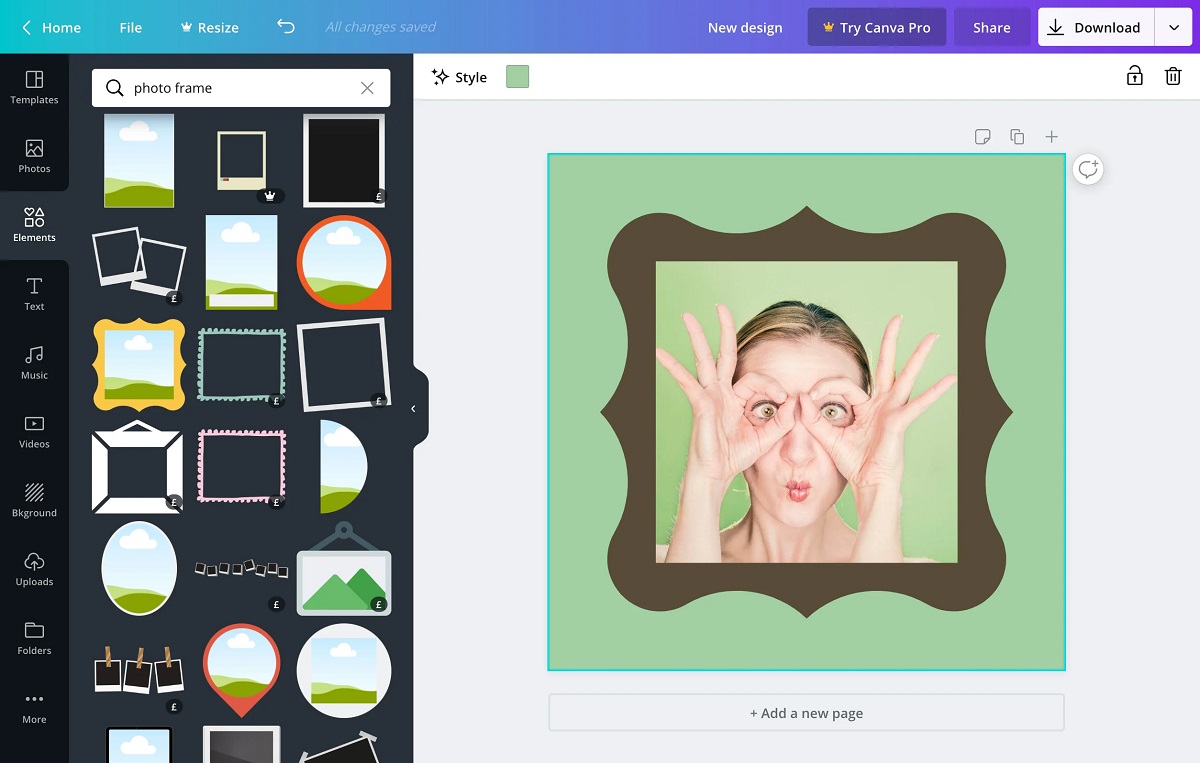To create frames in Canva, you can follow these steps:
- Log in to your Canva account or sign up for a new account if you don’t have one already.
- Once you’re logged in, click on the “Create a design” button located in the top right corner of the Canva dashboard.
- In the search bar at the top of the page, type “frames” and press Enter. This will display a variety of frame templates that you can choose from.
- Browse through the available frame templates and select the one that suits your needs. You can click on a template to preview it.
- After selecting a frame template, you can customize it by changing the colors, adding text, or uploading your own images.
- To add an image to the frame, click on the “Uploads” tab on the left sidebar and upload the image you want to use. Alternatively, you can use the “Elements” tab to add shapes, illustrations, or icons to your frame.
- Drag and drop the image or element onto the frame template. You can resize, rotate, or adjust the position of the image or element as needed.
- If you want to adjust the frame itself, you can click on it and use the resize handles to make it larger or smaller.
- To customize the frame further, you can change its color, add filters, or apply other effects using the editing options available in the toolbar at the top of the page.
- Once you’re satisfied with the design, click on the “Download” button located in the top right corner of the Canva editor to save your frame to your computer.
That’s it! You have now created a frame in Canva. You can use this process to create frames for various purposes such as photo frames, social media frames, or decorative frames for design projects.
FAQs (Frequently Asked Questions):
Q: Can I create custom frames in Canva?
A: Yes, you can create custom frames in Canva by starting with a blank template and adding shapes, lines, or illustrations to create your desired frame design.
Q: Can I use Canva to create frames for specific purposes, like social media or print?
A: Absolutely! Canva offers various frame templates for different purposes, including social media frames, print frames, photo frames, and more. You can also adjust the dimensions of your design to fit specific requirements.
Q: Are there any premium features or templates for frames in Canva?
A: Canva offers both free and premium elements and templates. While many frame templates are available for free, some premium templates and elements may require a paid Canva subscription.
Q: Can I collaborate with others on creating frames in Canva?
A: Yes, Canva allows you to collaborate with others on your designs. You can invite team members or clients to edit and provide feedback on your frames by sharing a link to the design.
Q: Can I print the frames created in Canva?
A: Yes, once you’ve downloaded the frame design from Canva, you can print it using a printer or send it to a professional printing service.
Remember to refer to Canva’s official documentation or support channels for any specific or updated information regarding their features and usage.
Read This: How to Kick Down Doors in Evade