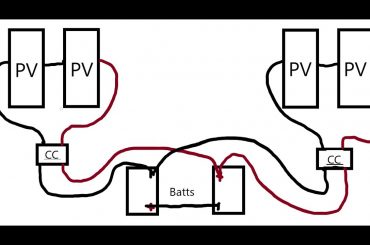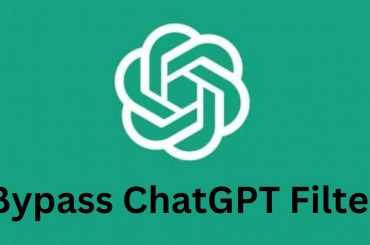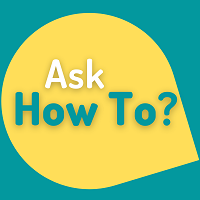Introduction
How to Delete Apps: Our smartphones, tablets, and laptops have become an essential part of our everyday life in the current digital era. Because there are so many apps accessible for download, it’s easy for our smartphones to fill up with programs we don’t use or require. This article will walk you through the procedure of removing apps from a variety of devices, helping you in decluttering your digital ecology, maximizing storage, and improving performance.
Knowing Why You Should Delete Apps
Our devices now have more storage space thanks to ongoing technological advancements, which enable us to install many apps. However, an excessive number of installed apps might result in slower device performance, less storage space, and trouble finding important programs. You can clear up space on your device, speed up the operating system, and improve user experience by routinely uninstalling unused apps.
How to Remove Apps from Various Devices
Depending on your device and operating system, there are different ways to delete apps. Here is a step-by-step tutorial on removing apps from various platforms:
App Removal on Android Devices
On your Android device, access the home screen or app basket.
Locate and long-press the icon of the program you want to remove.
When the “Uninstall” or “Remove” option comes on the screen, drag the app icon to it.
When asked to confirm the deletion, do so.
iOS device (iPhone/iPad) app deletion
On the home screen of your iOS device, locate the app you wish to remove.
When the app icon begins to shake, press and hold it.
In the top-left area of the app, tap the “X” symbol.
To confirm the removal of the program, choose “Delete” or “Remove”.
App Removal on Windows Devices
Your Windows computer’s “Start” menu should be opened.
Right-click the icon of the software you want to uninstall and find it.
From the context menu, choose “Uninstall” or “Uninstall/Change”.
To finish the app uninstallation procedure, adhere to the instructions.
Optimizing device performance and managing app storage
Deleting unused apps regularly improves performance and storage management on your device. You may make room for crucial files, avoid system stutters, and increase your device’s effectiveness by deleting unnecessary programs.
Putting Back Deleted Apps
You might need to reinstall an app that you previously deleted in some circumstances. Fortunately, the majority of app stores keep a record of the apps you download, making it simple for you to reinstall them. Simply perform a search for the app in the app store on your smartphone, and if it’s still there, you can quickly reinstall it.
Benefits of Eliminating Inactive Apps
Beyond storage optimization, deleting unneeded apps has several advantages. The following are some benefits of frequently organizing your app library:
Enhanced responsiveness and speed of the device.
Reduced background tasks, resulting in longer battery life.
Reduced internet use and data usage.
Enhanced device security by removing potential weaknesses.
Improved navigation and organizing within the app.
Apps for Decluttering and Organizing Advice
In addition to removing programs, organizing your app library can greatly enhance your user experience. To keep your apps organized and simple to find, think about putting the following advice into practice:
Apps Into Folders Grouping
A more organized home screen can be achieved by making folders based on app categories. You might, for instance, establish a folder on your home screen that contains all of your social media apps for easy access.
Utilizing App Organizers and Drawers
Some smartphones come with app drawers or organizers that offer more options for organization. Make use of these capabilities to clear up your home screen and lessen visual clutter.
Shortcuts and Widgets Use
Widgets offer a practical way to quickly access particular app features from the home screen of your device. Similar to this, shortcuts let you access particular app features without having to go through the whole app UI.
Optimal Methods for Deleting Apps
To ensure a quick and secure procedure while removing apps, it’s critical to adhere to basic best practices:
Reviewing the app’s settings for privacy and access
Review the permissions and privacy settings of an app before removing it. Understanding the potential repercussions of canceling those rights is vital since certain apps might ask for access to private information or functions.
Looking for substitute applications
It’s worthwhile to look at alternative possibilities if you find yourself deleting an app because you’re unhappy with it or it lacks certain capabilities. Find a suitable replacement that more closely matches your requirements by researching other apps in the same category.
Backup Critical App Data
Before removing an app, think about backing up any important data it may have included, such as documents, images, or settings. This guarantees that you may, if necessary, restore or transfer the data to a new app or device.
Problem-solving for App Deletion
You could occasionally run into problems when attempting to delete specific apps. Following are some typical issues and solutions:
Applications That Cannot Be Removed
There might not be an uninstall option for all pre-installed or system apps. In these situations, you can turn off the app to stop it from running or taking up space on your smartphone.
App-Related Bugs and Errors
Try rebooting your device and repeating the deletion process again if you encounter bugs or errors while attempting to delete an app.
Consult the app developer’s support resources or online discussion forums if the problem continues for more help.
Conclusion
It’s easy but effective to clean up your device, increase storage efficiency, and improve performance by deleting unused apps. You may create a more organized digital environment, increase device speed, and ensure effective resource usage by routinely scanning for and deleting unneeded programs.
FAQs
Q: On my device, can I restore a deleted app?
A: Yes, most app stores preserve a record of the apps you’ve downloaded, making it simple to reinstall them later.
Q: Will removing apps lengthen the battery life of my device?
A: By lowering background processes and freeing up system resources, deleting unwanted programs can prolong battery life.
Q: Do deleted apps remain on my cellphone indefinitely?
A: You can remove an app from your device’s storage by removing it. If they are still available, you can reinstall some apps from app shops.
Q: On my smartphone, am I able to delete system apps?
A: Some pre-installed or system apps might not be removable, but you can disable them to stop them from operating and taking up space.
Q: How can I effectively organize my apps?
A: Apps can be arranged using folders, app drawers or organizers, widgets, and shortcuts for speedy access.
Q: What must I do in order to delete an app?
A: Examine the app’s permissions and privacy settings, look for alternatives, and think about backing up any crucial data the app may have before removing it.
Q: Why do I need to remove unused apps?
A: The user experience is made more organized by deleting unnecessary programs, which also helps with battery life, device speed, and storage space.
Q: What should I do if I experience problems when removing an app?
A: Try restarting your device and trying the deletion process again if you get bugs or errors. Consult the support resources or online discussion forums provided by the app developer if the problem continues.
Read This: How to Get Roblox Voice Chat (Full Guide)
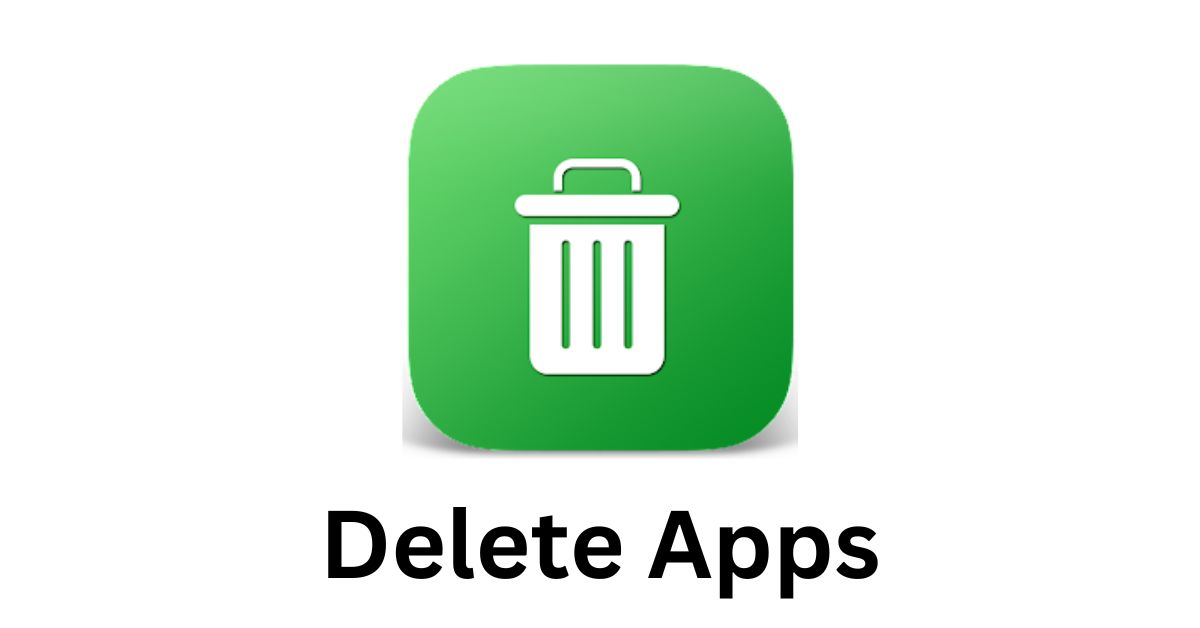
![How to Delete Your Instagram Account [Full Guide] how to delete your instagram account](https://lianapatterson.com/wp-content/uploads/2023/07/how-to-delete-your-instagram-account-370x245.jpg)